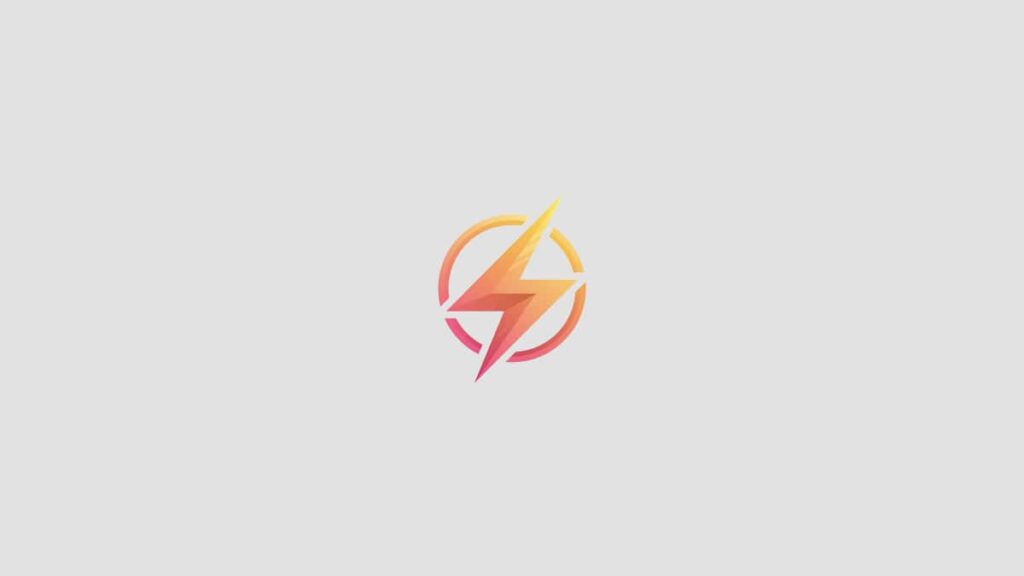Java is a popular programming language that is used for developing a wide range of applications, from simple web apps to complex enterprise software. If you are a Windows user looking to install Java on your computer, you’ve come to the right place! In this step-by-step guide, we will walk you through the process of installing Java on Windows.
Step 1: Downloading Java
The first step in installing Java on Windows is to download the Java Development Kit (JDK) from the official Oracle website. To do this, go to the Java SE Downloads page on the Oracle website and click on the “JDK Download” button. You will be prompted to accept the license agreement before you can proceed with the download.
Step 2: Installing Java
Once the JDK has finished downloading, double-click on the installer file to begin the installation process. Follow the on-screen instructions to complete the installation. Make sure to choose the correct installation directory and select any additional components you want to install, such as the Java Runtime Environment (JRE).
Step 3: Configuring Java
After installing Java on Windows, you may need to configure the Java environment variables to ensure that Java applications run smoothly on your computer. To do this, right-click on the Start button and select “System.” In the System window, click on “Advanced system settings,” then click on the “Environment Variables” button.
Step 4: Verifying the Installation
Once you have completed the installation and configuration of Java on Windows, it is important to verify that Java is correctly installed on your computer. To do this, open a command prompt window and type “java -version” to check the version of Java that is installed. If you see the Java version displayed, congratulations! You have successfully installed Java on Windows.
Installing Java on Windows can be a straightforward process if you follow this step-by-step guide. By downloading the JDK, installing Java, configuring the environment variables, and verifying the installation, you can ensure that Java applications run smoothly on your computer. If you have any questions or run into any issues during the installation process, feel free to leave a comment below.